Bored of using Chromebook? Now know the new way of Linux on Chromebook 2025! In this blog you will find a very easy step-by-step guide, so that you can install Linux on your Chromebook. Coding, hacking or just fun apps – everything is possible. Whatever the problem, you will find its solutions here. Now don't consider ChromeOS boring, make it super cool with Linux!
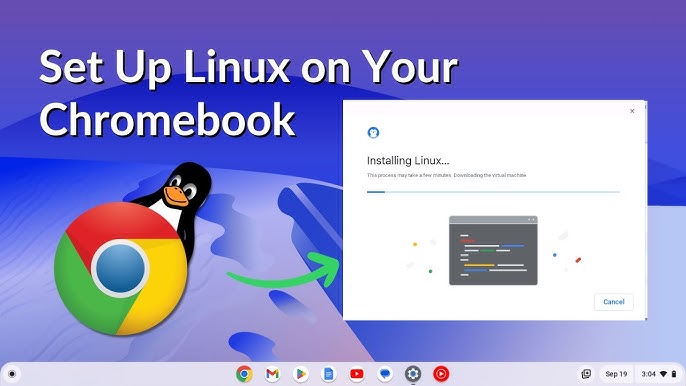
Imagine, you have a powerful Chromebook, but when it comes to coding or running new software, ChromeOS just stagnates. It's natural to get frustrated - "How to install Linux?" is the question every other tech friend asks. You scour the internet for Chromebook Linux tutorials, but still the confusion remains. Now in 2025, installing Linux on Chromebook 2025 is easy, you just need the right method. In this guide, you will get the complete step-by-step process, which will make your Chromebook absolutely powerful. Now say bye-bye to boring ChromeOS, and get a new experience with Linux!
Overview of the Problem
Chromebook... The first thing that comes to mind when you hear the name is – cheap, lightweight, great battery life. But when you want to do something new, like running Linux, you just get stuck there.
Now think, how many people want to do coding on their Chromebook, or want to run some different software, which is not available in ChromeOS.
Then frustration… “Yaar, how do I run Linux on Chromebook?”
Many people think, “Linux on Chromebook 2025” is impossible.
But brother, nothing is impossible!
If you are also thinking – how to “install Linux Chromebook”, then you have come to the right place.
Because running Linux on Chromebook in 2025 is now easier than ever.
You just need a little patience, the right method, and a little desi stubbornness.
Importance of Solving It
Now look, ChromeOS is great – fast, secure, tension-free updates.
But there are limitations too. Like – Photoshop won’t run, Android Studio won’t run, or any other heavy software. By installing Linux, you can turn your Chromebook into a mini laptop. Coding, ethical hacking, data science, or simple VLC media player – everything is possible. Hence, learning to “run Linux on ChromeOS” has become a necessity for almost every tech lover nowadays. And yes, by reading Chromebook Linux tutorial, you can also become cool among your friends – “Bhai, isko toh sab kehta hai!”
Prerequisites
Tools, Apps, or Setup required
Let’s see, what all is required…
-
Chromebook – It is obvious, but if ChromeOS is 117 or above, it will be fun.
-
Internet connection – If it is fast, it will be good, updates will be available quickly.
-
Google account – Chromebook does not work without it.
-
Minimum 6GB free storage – Linux needs space.
-
Battery above 50% – If the power goes out in between, there can be a problem.
-
Patience – Yes, this is the most important!
-
Backup – Make sure to take a backup of your data, anything can happen.
Requirements
- Chromebook should have “Linux (Beta)” or “Crostini” support.
(Mostly available in new models of 2025, but do check.)
-
Admin access – If it is a Chromebook of school or office, then the admin can block it.
-
ChromeOS should be updated – Old version can cause problems.
Image suggestion: Collage of Chromebook and Linux logo – alt text: “Things required to install Linux in Chromebook”
Step-by-Step Guide
Now let’s start the real work – the complete process of “install Linux Chromebook”.
Step 1: Open Chromebook Settings
First of all, open the Settings of Chromebook.
Click on “Advanced” on the left side, then the “Developers” option will appear.
In some models, “Linux (Beta)” may also be directly visible.
Step 2: Enable Linux (Beta)
Go to “Developers”, there you will find Linux development environment (Beta).
Click on it – the option to “Turn on” or “Enable” will appear.
That’s it, click it.
Now a pop-up will open – “Install Linux (Beta)?”
Here, it will ask for storage size – select at least 6GB (if you have more space then increase it). Press “Install”. Now wait a bit – it may take 5 to 10 minutes, depending on internet speed.
Step 3: Open Terminal
Once installed, a new window will open – Terminal. Linux commands will run from here. As soon as you open it for the first time, the system will ask for some updates – type “sudo apt update” and “sudo apt upgrade”. Press Enter. Now the terminal will update itself.
Step 4: Install Linux Apps
Now the question comes – how to “run Linux on ChromeOS”? Simple – install the app of your choice in the terminal. For example, do you want VLC? Type:
sudo apt install vlc
Press Enter, that’s it. Do you want VS Code? First, run this command:
sudo apt install code
You can install any Linux app just like this.
Step 5: Share Files and Folders
To access files in Linux, open the Chromebook's "Files" app.
"Linux files" will appear on the left side.
If you want to use a folder in Linux, right-click on it and select "Share with Linux".
Now that folder will appear in Linux apps.
Step 6: Customization and Updates
You can also customize the Linux environment.
For example, themes, fonts, or any other tweaks.
Run this command in the terminal:
sudo apt install gnome-tweaks
And if you need any new software, just type apt install [software-name].
Step 7: Restart the Chromebook (if needed)
Sometimes, a restart is necessary to apply some changes. So, after the work is done, restart the Chromebook.
Linux will open again from “Terminal”.
Image suggestion: Step-by-step screenshots – alt text: “Steps to install Linux in Chromebook”
Troubleshooting Common Issues
Now let’s talk about those problems, which often come up…
Problem 1: Linux (Beta) Option is not visible
-
Your Chromebook may be old, or the admin has blocked it.
-
Solution: Update ChromeOS, or talk to the admin.
In some models, developer mode has to be enabled – but this may void the warranty, do it carefully.
Problem 2: Storage is insufficient
-
Did you select less space while installing Linux?
-
Solution: Settings > Developers > Linux > Change disk size – you can increase it from here.
Problem 3: Apps are not installing
-
Error is coming – “Unable to locate package”?
-
Solution:
-
Run “sudo apt update” in the terminal.
-
Then “sudo apt upgrade”.
-
After that install the app.
Problem 4: Files are not visible in Linux
-
Forgot to share the folder?
-
Solution: Right click in the Files app and select “Share with Linux”.
Problem 5: Terminal crashed
-
Sometimes the terminal closes on its own.
-
Solution: Restart the Chromebook, try again.
Infographic suggestion: Chart of common errors and their quick fixes – alt text: “Problems faced during Chromebook Linux install and their solutions”
Tips and Best Practices
Now some desi tips, so that the “Linux on Chromebook 2025” experience becomes smoother…
Bonus Advice
-
Always keep a backup – the system can get corrupted at any time.
-
Keep the battery full – if the power goes out in between, you will have to start the install again.
-
Do not install unnecessary apps – the storage gets filled quickly.
-
Keep updating the Linux environment – it is important for security.
-
Protect the Chromebook from heat – it can get hot if you run more heavy apps.
Do’s
-
Run “sudo apt update” and “sudo apt upgrade” once every week.
-
Make sure to “Share with Linux” the necessary folders in the Files app.
-
If you do coding, then install VS Code or Sublime – it works very smoothly.
-
Want to sync files from Google Drive? You can also share “Google Drive” in Linux in the Files app.
Don’ts
-
Do not enable Developer mode without thinking – warranty will be lost.
-
Do not download apps from unknown sources – virus may come.
-
Do not tamper too much with system files – ChromeOS may get corrupted.
-
Do not install Linux in school or office Chromebook without asking the admin – it may get blocked.
Image suggestion: Best practices poster – alt text: “Things to keep in mind while running Chromebook Linux”
Internal Links Suggestion
External Reference
That’s all you needed – now your Chromebook is ready for “Linux on Chromebook 2025”! Coding, hacking, or just watching movies – everything is possible. If you face any problem, ask in the comments – we are also here, desi tech lovers like you!
Conclusion
Now imagine, when your Chromebook is running Linux – coding, VLC, or any Linux app, everything is possible. Try it yourself, experiment and impress your friends too. Installing Linux Chromebook is no longer rocket science, you just need a little patience and the right steps. If you ever face a problem, don't panic, solutions are always available. My own experience says this – Linux on Chromebook 2025 makes the dull life of Chromebook fun. So, enjoy the new OS while drinking tea!
Categories: How to
