Welcome back to another blog post! Today's topic is very informative and important for many users who are struggling with a common issue: the Instagram blank screen problem. Whether you encounter a black screen or a white screen, this guide will help you resolve it. I will share two effective methods to fix this issue on your mobile device. So, let's dive right in and ensure you follow each step carefully!
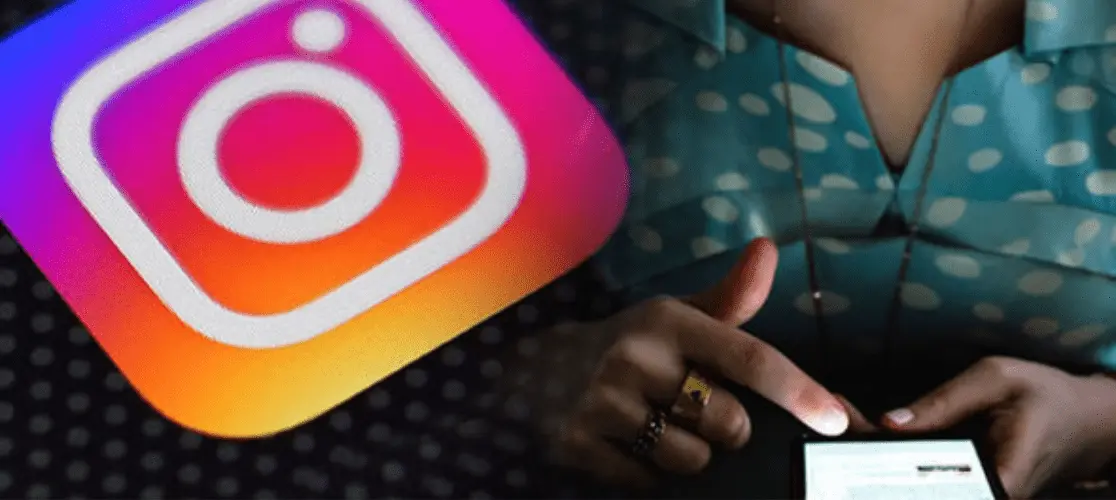
Hello everyone, my name is Mahinoor, and you are visiting "Tech Bhasha." If you have come here for the first time then remember this website name. Because me and my team always keep giving solutions to technology-related problems through our blog.
First Method: Using App Cloner
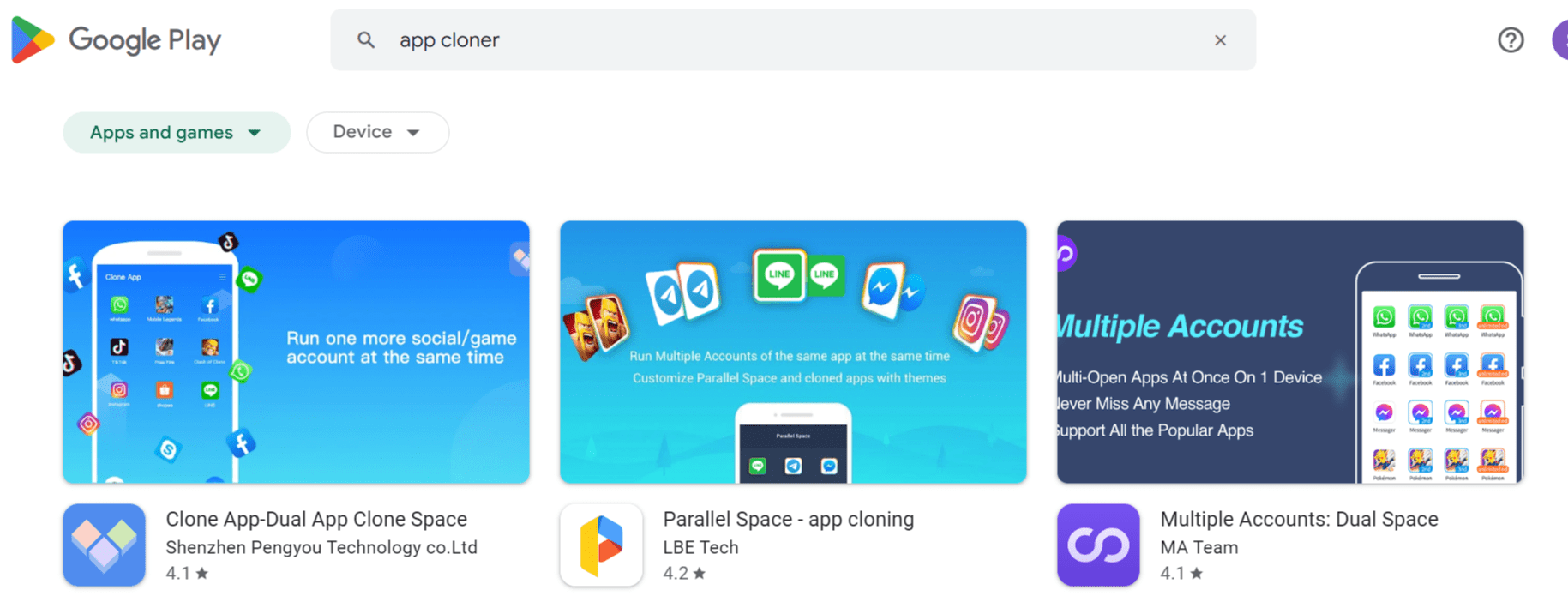
Here you can see the screen of my mobile phone. Let's go to the Instagram application. Now, there is no blank screen. Let me tell you what you can do:
Clone the App: First of all, you have to clone the Instagram app. You can duplicate it and clone it. This will take some time, and once the clone app is added to the home screen, you should use it.
Fresh Clone App: If Instagram still doesn't work, use the clone app. It will come completely fresh. If you do not have the app management option for cloner, simply go to the app store or Play Store. Write "app cloner" in the search bar. You will find options like Parallel Space, Multi Accounts, or Clone App. Install one of these, clone the app, and your problem will be resolved.
This is the first method.
Second Method: Using Chrome Browser

The second method I am going to tell you will work 200%. Your problem will be resolved very easily.
Open Chrome Browser: Minimize everything and open your Chrome browser. Since Instagram is not working, we will log in to Instagram via the Chrome browser.
Login Interface: First, an interface appears for login. We will bypass it.
Logout and Re-login: If you have logged into Instagram on your Chrome browser, log out from there. To log out, go to your profile icon on the bottom right of the home screen, tap it, and go to settings. Scroll to the lowest place and log out from there.
Now, go back to the Chrome browser and write Instagram.com. The Instagram login page will appear. Log in with your email ID. You do not have to enter your password directly.
Password Reset
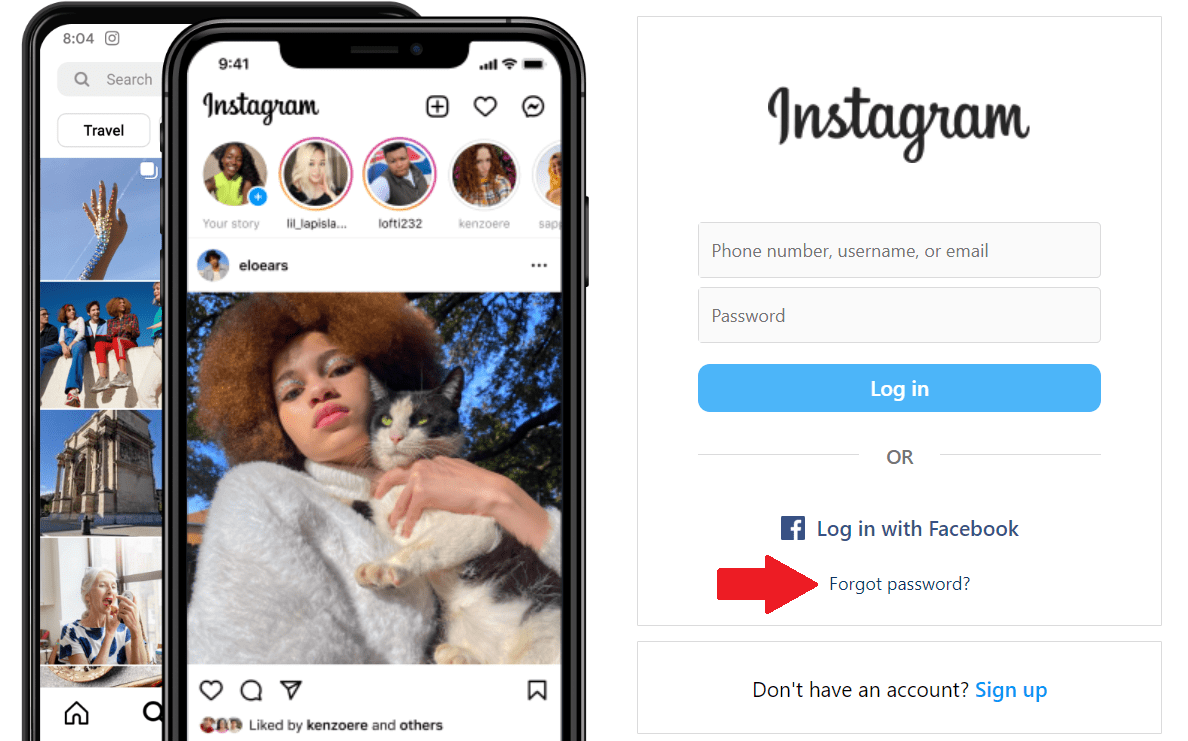
Reset Password: Click on "Forgot Password?" Enter your email ID or phone number. A link will be sent to your email.
Login via Email Link: Click on the link sent to your email to log into the Instagram application.
Reset Prompt: You will get a prompt to reset your password. Enter your new password and log in.
Conclusion
If you follow these two methods, your Instagram application should open, and the issue should be resolved. If you feel that your problem has been resolved by these methods, then our attempt to write this blog has been successful.
Thank you.
Categories: How to
