Discover the simplest methods to download iPhone Ringtones Free and set custom ringtones, enhancing your phone's personalization effortlessly Visit Now.
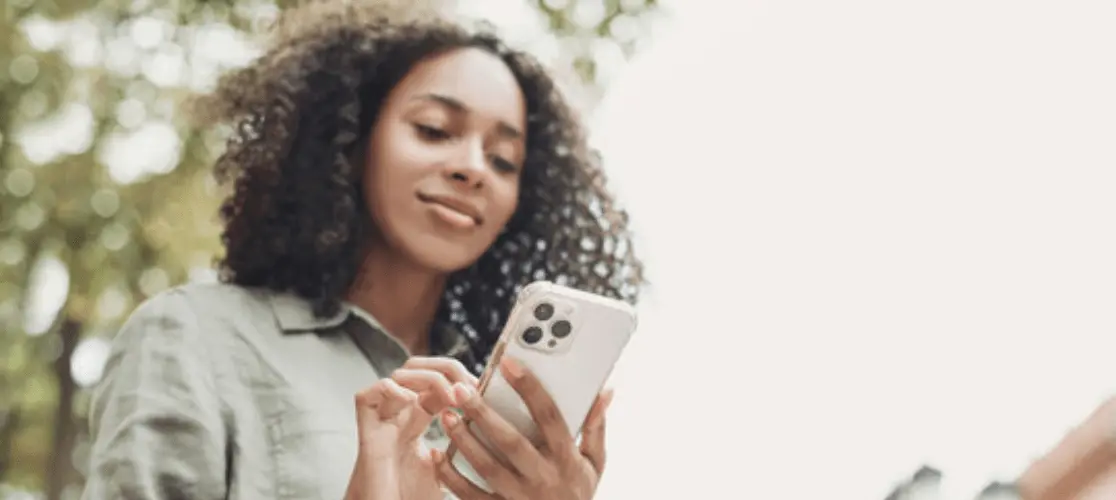
Are you tired of the same old default ringtones on your iPhone? Customizing your ringtone can add a personal touch to your device and help you stand out from the crowd. Fortunately, downloading ringtones on an iPhone is a simple process that anyone can do. In this guide, we'll walk you through the steps to download ringtones on your iPhone, allowing you to add your favorite tunes and sounds to your incoming calls.
Step 1: Choose a Source for Ringtones
The first step in downloading ringtones to your iPhone is to choose a source. There are several options available, including:
-
iTunes Store: The iTunes Store offers a wide selection of ringtones for purchase. Simply open the iTunes Store app on your iPhone, navigate to the "Tones" section, and browse through the available options.
-
Third-Party Apps: There are many third-party apps available on the App Store like "Ringtones for iPhone!" that allow you to download ringtones directly to your iPhone. Some popular options include Zedge, Ringtones for iPhone, and Ringtone Maker.
-
Websites: You can also download ringtones from websites like "cellbeat.com" directly to your iPhone. Make sure to choose reputable sites to avoid any potential security risks.
Step 2: Select and Download Your Ringtone
Once you've chosen a source for your ringtone, the next step is to select and download the ringtone you want. Follow these steps:
- If you're using the iTunes Store or a third-party app, simply browse through the available ringtones until you find one you like. Tap on the ringtone to preview it, and then tap the "Download" or "Purchase" button to download it to your iPhone.
- If you're downloading a ringtone from a website, make sure to follow the site's instructions for downloading and saving the ringtone to your iPhone. This may involve tapping and holding on the download link, selecting "Save to Files," and then choosing the location to save the file.
Step 3: Set Your New Ringtone
Once you've downloaded the ringtone to your iPhone, it's time to set it as your default ringtone. Here's how to do it:
- Open the Settings app on your iPhone and tap on "Sounds & Haptics."
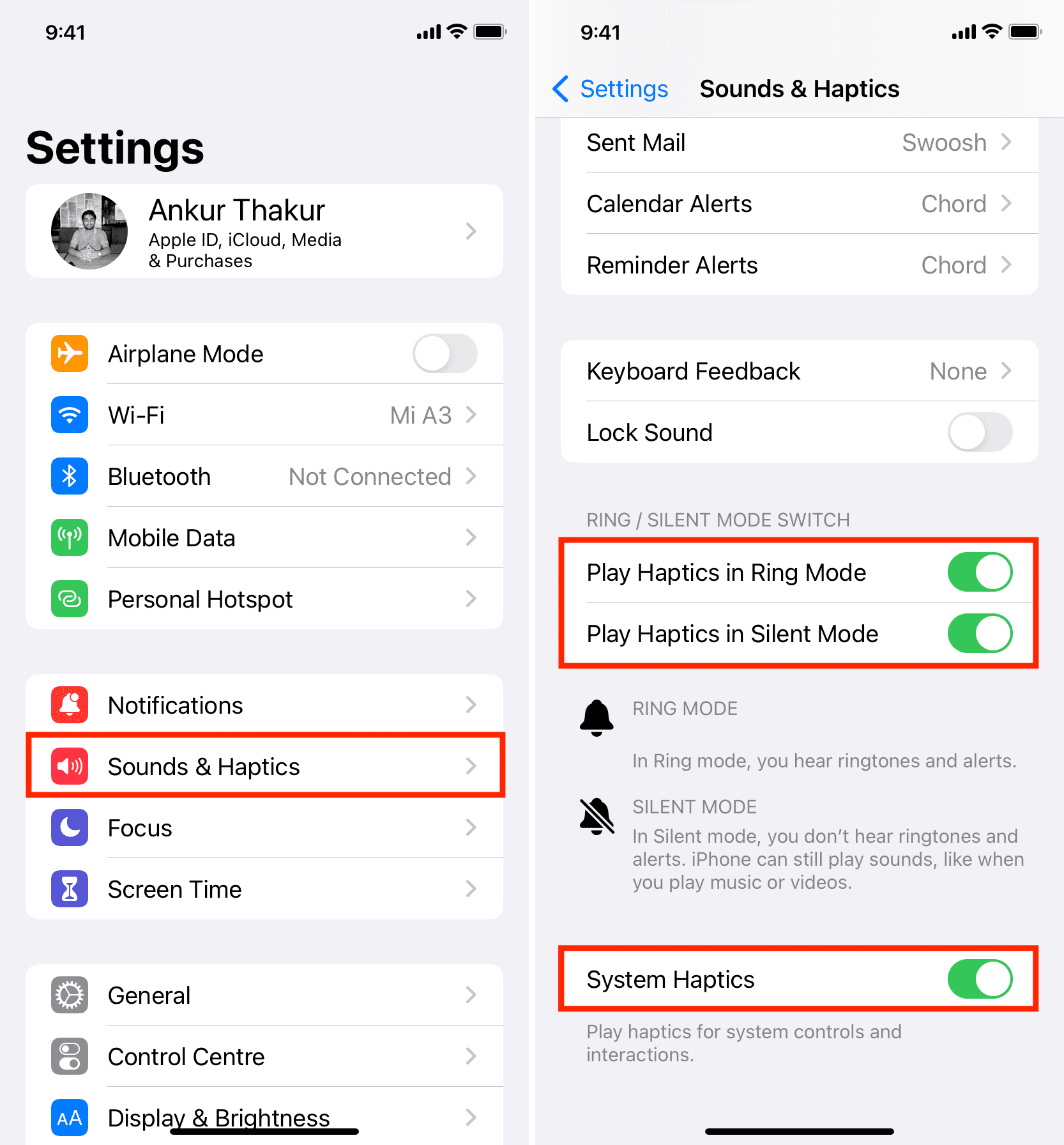
-
Tap on "Ringtone" under the "Sounds and Vibration Patterns" section.
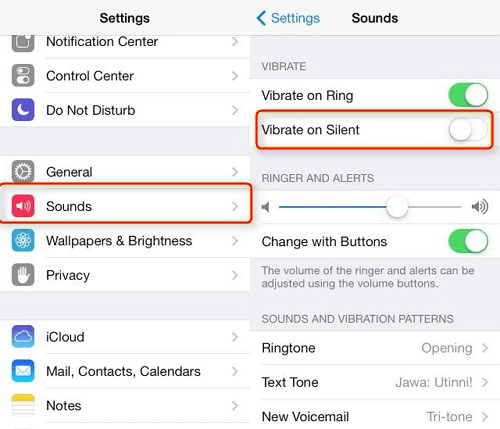
-
Scroll through the list of available ringtones until you find the one you downloaded. Tap on it to set it as your default ringtone.
Conclusion: Customizing your iPhone's ringtone is a fun and easy way to personalize your device. Whether you choose to download ringtones from the iTunes Store, third-party apps, or websites, following these simple steps will allow you to add your favorite tunes and sounds to your incoming calls. Say goodbye to boring default ringtones and hello to a more personalized iPhone experience!
Categories: Downloads
