If you are troubled by unwanted photos and videos of WhatsApp then this blog is for you. let us know how to disable automatic downloads of WhatsApp.
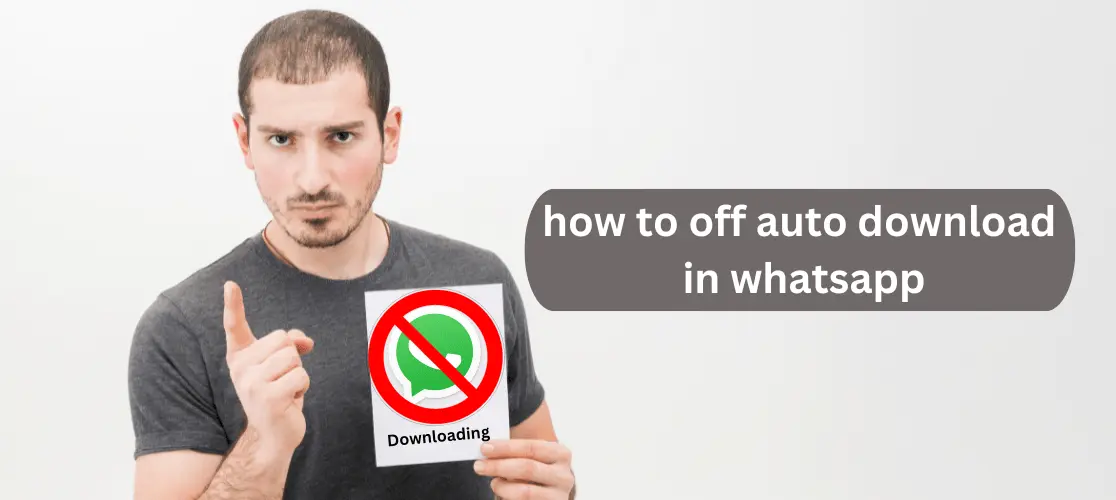
WhatsApp is being used by over 1.2 billion people around the world and by 200 million people alone in India. It is one of the most popular apps around, but it doesn't take much time for it to become the most annoying too as the app clatters your phone's memory with useless automatic downloads of photos, video, audio, and most recently GIFs. So here's a quick guide on how to turn off these automatic media downloads and use WhatsApp efficiently.
Steps to Disable Automatic Media Downloads on Android

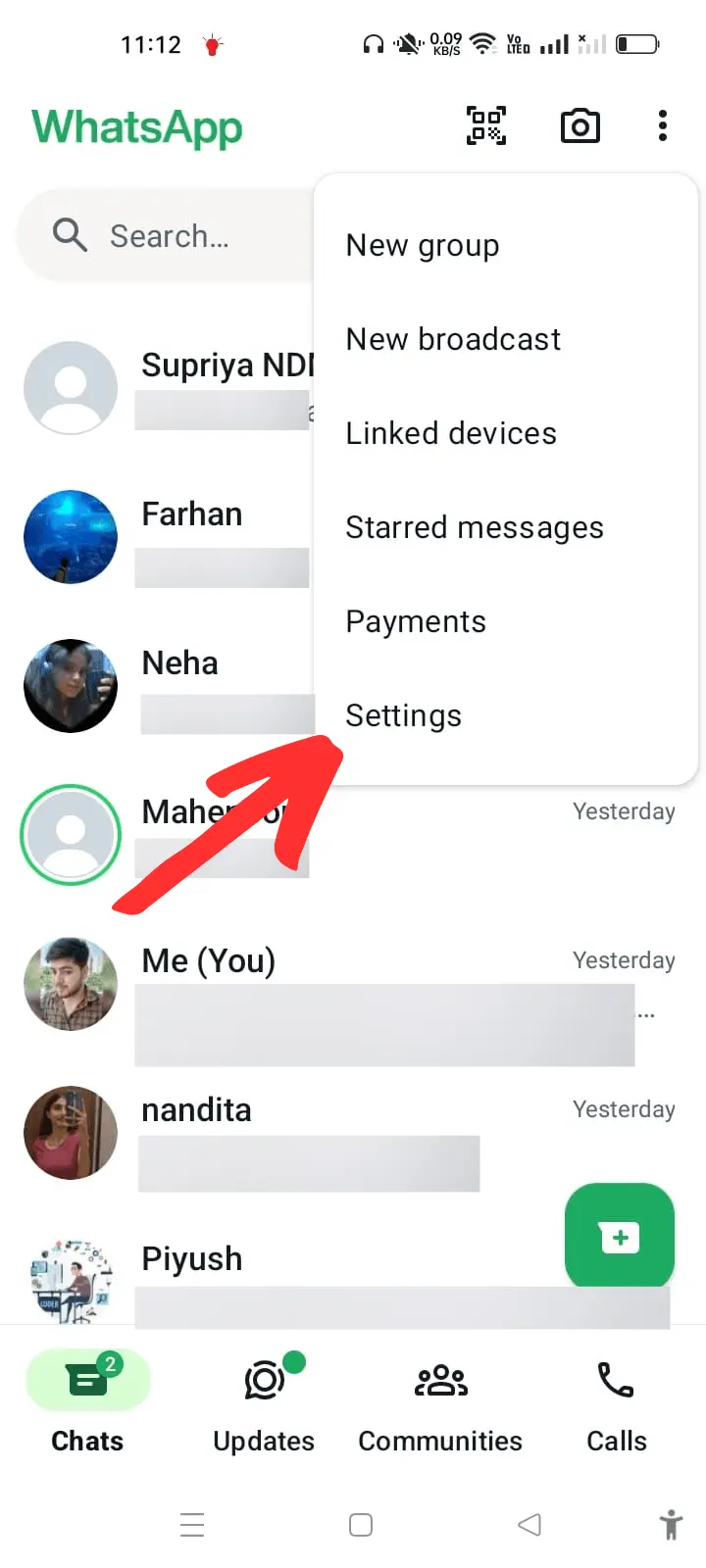
1. Accessing Settings
- On WhatsApp, make sure you're on the home page where all the chats are displayed.
- Click the three vertical dots on the top right and select settings.
2. Data Usage Settings

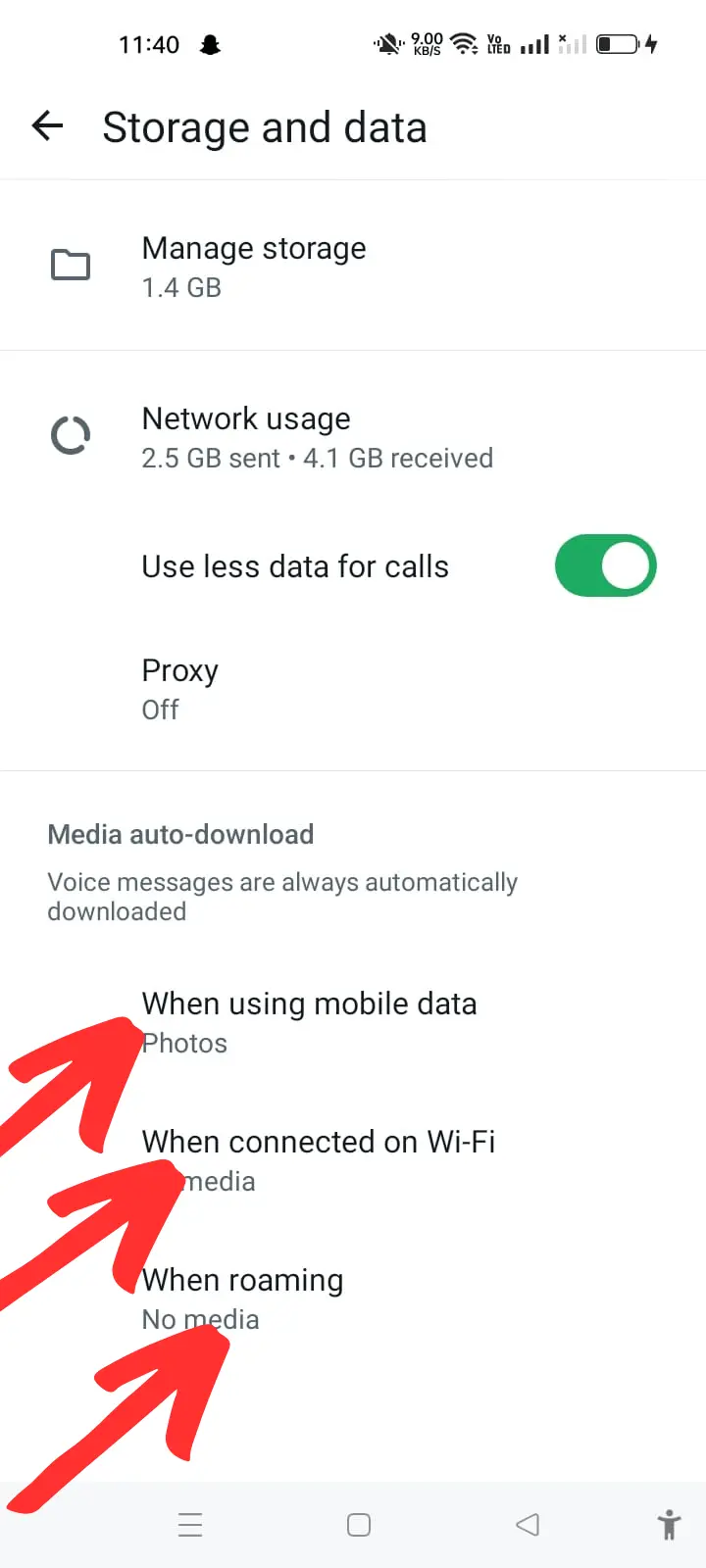
- Now tap on data usage and you will see three options: When using mobile data, when connected on Wi-Fi, and when roaming.
- Tap each one of them and disable auto downloads by unchecking all the four options: images, audio, video, and documents.
- Automating media download will be disabled, so you can still view the content by individually downloading them.
3. Hiding Media in Gallery
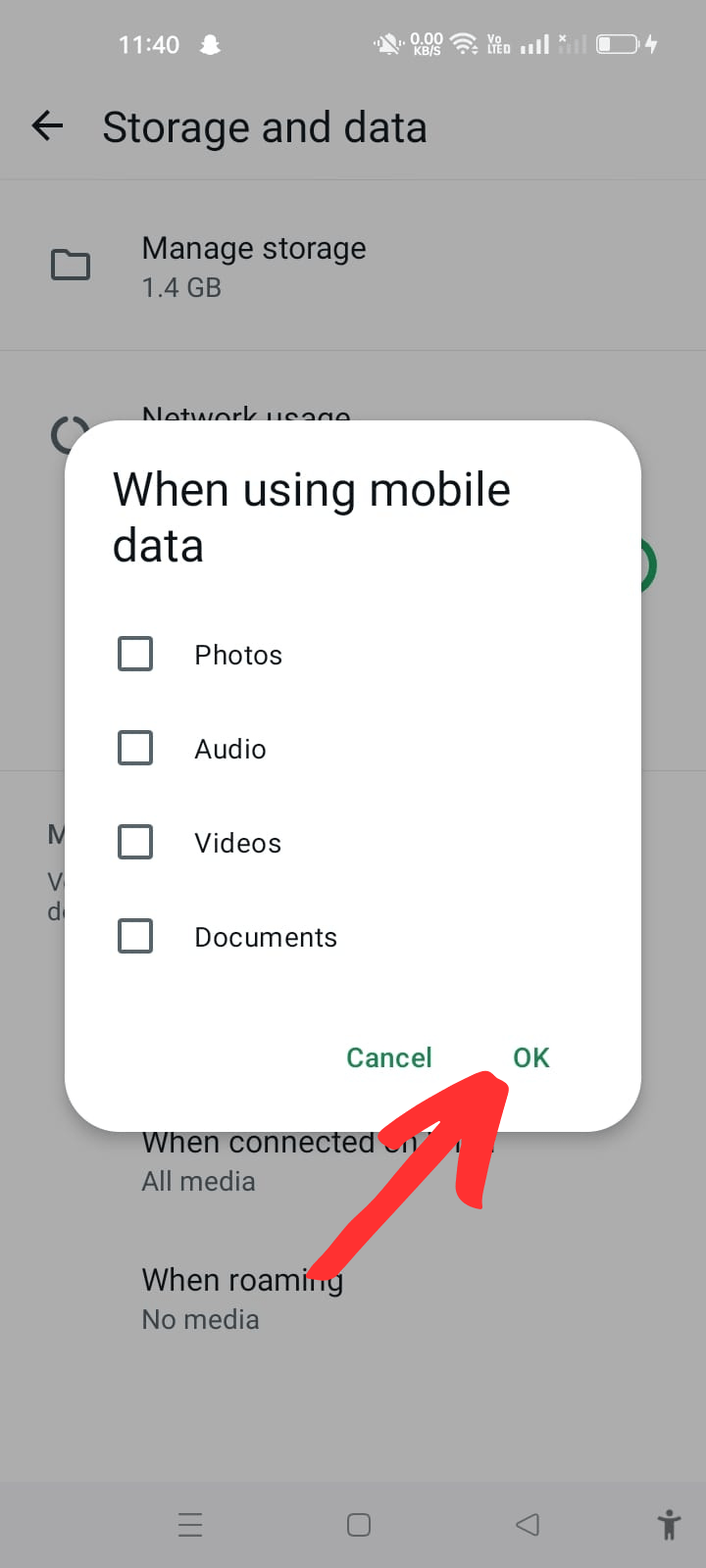
- But WhatsApp saves all these media in a folder which is visible to anyone who opens your phone's gallery app. So what to do next?
- Well, there's a way to hide these photos in the gallery app as well. Here's how you do it:
- Download QuickPic from the Play Store and open the app.
- Locate the WhatsApp media folders, that is WhatsApp Images, WhatsApp Video, WhatsApp Audio, etc.
- Long press on them individually and tap the three dots on the top right corner and select hide. This will make sure that your downloaded content is secure and you can hand over your phone to anyone without worrying about anything.
Steps to Disable Automatic Media Downloads on iOS
Well, there isn't a way in iOS for now where you can hide your WhatsApp downloaded media, but still, there's a way to at least stop the automatic media download. Here's how you can turn it off:
1. Accessing Settings
- Open WhatsApp and tap on settings.
2. Data and Storage Usage
- Click on data and storage usage.
- From the top, you'll see the media auto-download and the following four options below: Photos, audio, videos, and documents.
- Tap on each of them and select never. Now only the files you choose to download manually will appear on your iOS device.
Conclusion
So that's it. These were some of the steps to efficiently use WhatsApp on your Android and iOS device. Hit the like button and let us know if this helped you in the comment section below. And for all things tech, make sure to follow techbhasha.com.
Categories: How to
